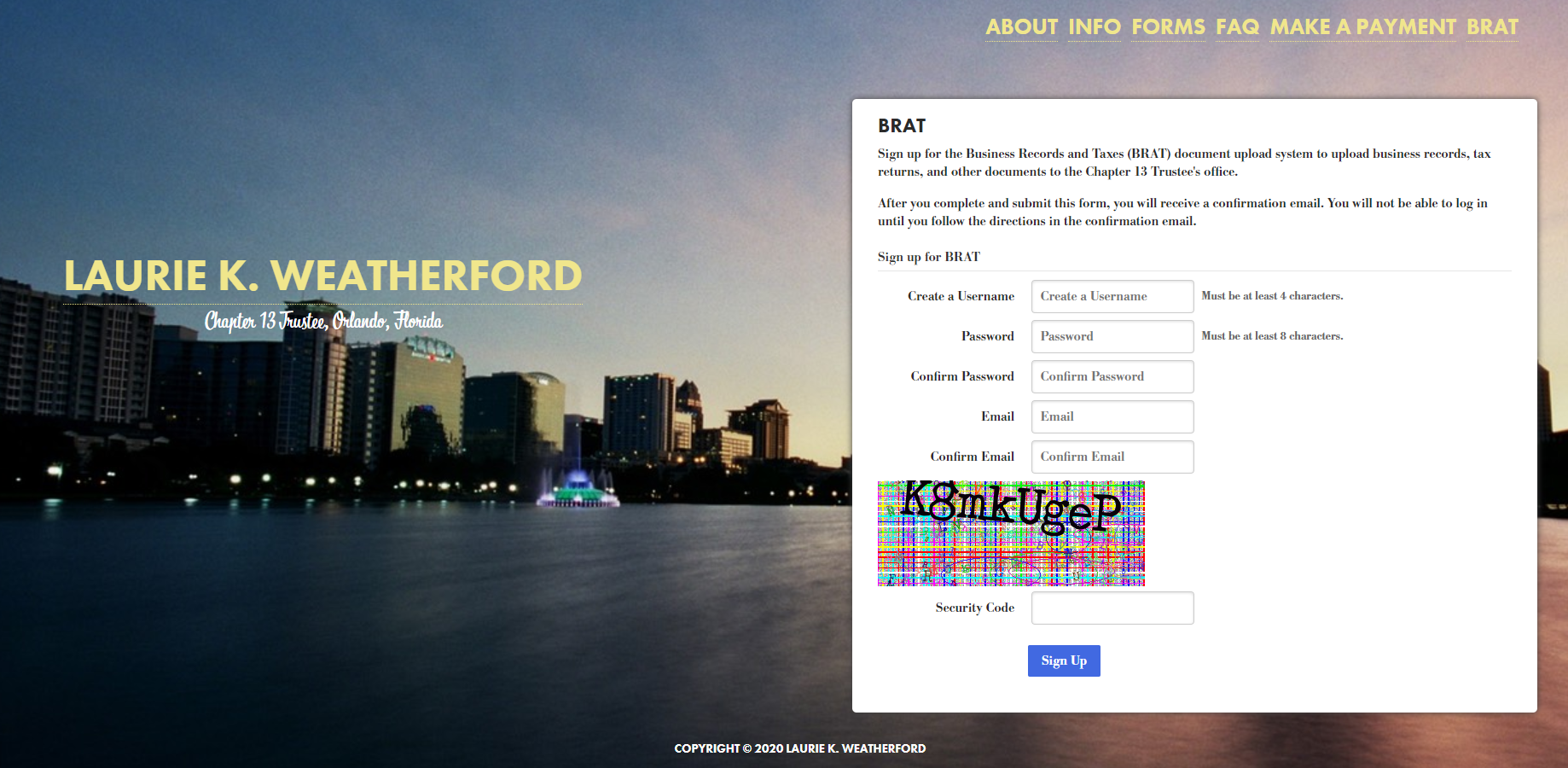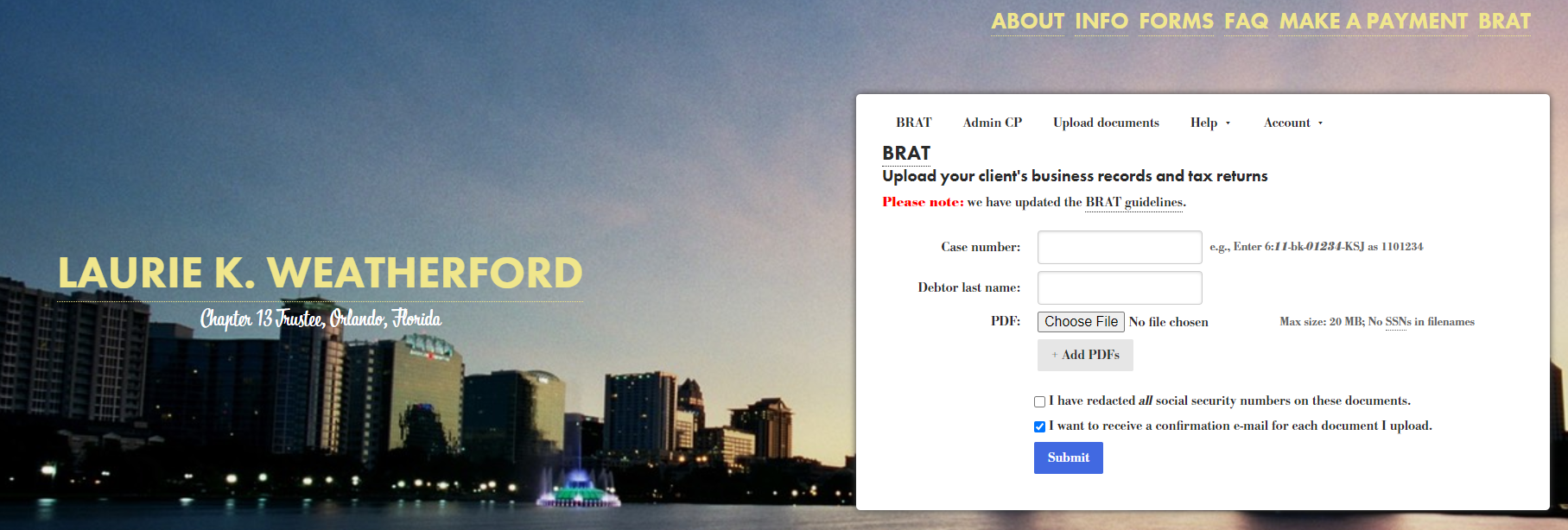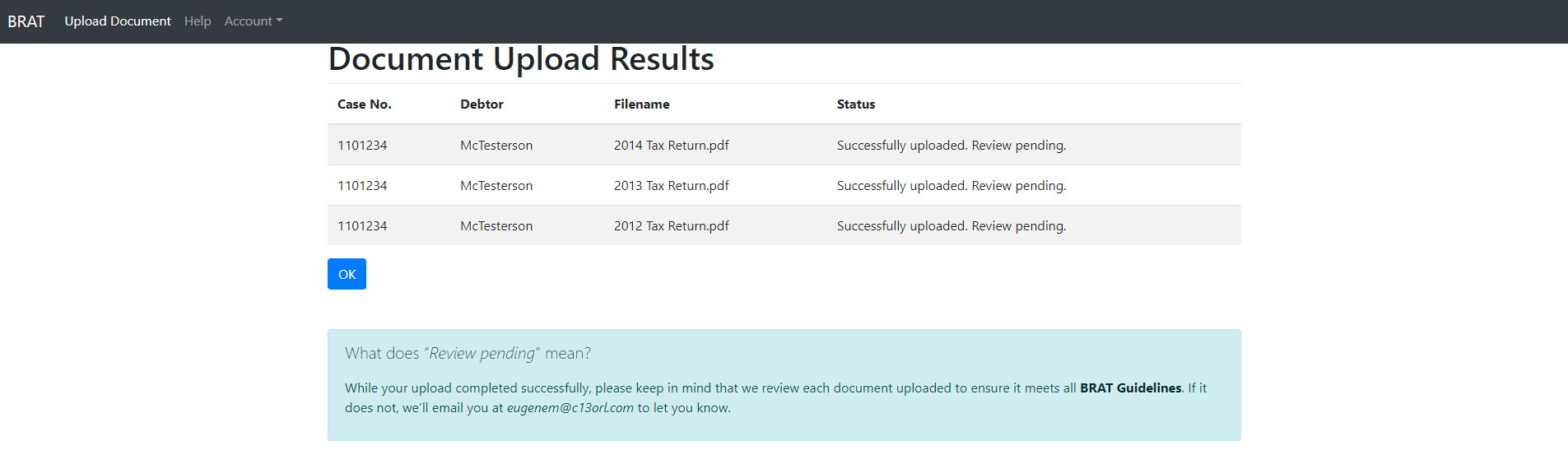About BRAT
What is BRAT?
The system commonly referred to as “BRAT” is the trustee’s Business Records and Taxes Document Upload Portal. Through BRAT attorney offices can securely upload documents to the trustee’s office.
How does BRAT work?
BRAT can be accessed on our website: www.c13orl.com.
First, you must sign up for an account to use BRAT. Signing up for an account is simple and free. After you sign up for an account and activate it using the link sent to the email you provide when you sign up, you can upload documents.
For each document upload, you must provide the case number, debtor surname, and certify that personally identifiable information, such as social security numbers or bank account numbers, has been redacted. After clicking the “Submit” button, the document(s) is/are uploaded to our office over an encrypted connection.
After clicking “Submit,” you’ll see a screen confirming whether or not each document uploaded successfully. However, please note that this is not the end of the process as we must review the document prior to adding it to a debtor’s file. Each document uploaded via BRAT is reviewed to ensure that the case number and debtor surname match the information we have on file, that the document is associated with the debtor in question (e.g., the tax return is for a debtor in the case specified), and that any personally identifiable information, including but not limited to social security numbers and bank account numbers, is properly redacted. Once this process is complete, the person in the trustee’s office who reviews the document either accepts it or rejects it. Read our BRAT Guidelines to learn more about the review process.
If you do not see a message stating that each document submitted was “successfully uploaded,” we will not receive the document for review. It is crucial that you pay close attention to the messages shown on the screen after clicking “Submit.”
Confirmation Emails
Accepted documents are routed to the appropriate individual in our office. However, if a document is rejected, the BRAT user who uploaded it will always receive an email explaining why. This ensures that the BRAT user who uploaded the document can address the issue. It is crucial to ensure you keep your BRAT account up-to-date with your current, actively-monitored email so you do not miss any BRAT correspondence. If your email address changes, email webmaster@c13orl.com to change it.
A quick note about confirmation emails:
- Rejected documents: if a document is rejected, the BRAT user who uploaded it will always receive an email explaining why. This ensures that the BRAT user who uploaded the document can address the issue.
- Accepted documents: if a document is accepted, confirmation emails are only sent when the BRAT user who uploaded it explicitly checked “I want to receive confirmation emails.”
Who do I contact if I have a problem uploading a document?
If you have a technical problem with BRAT, please email webmaster@c13orl.com immediately. Note that there are a couple things to look out for when uploading a document to ensure we receive it. After clicking “Submit,” make sure to read the message associated with each document submitted to confirm the document was uploaded successfully. It may not have depending on the circumstances, such as whether the document is not a PDF or if the file is too large (documents may not be larger than 20MB). The quicker you notify us of any technical issues, the quicker we can help you troubleshoot and resolve them.